Directly importing emails for analysis with QDA Miner 5 Qualitative Data Analysis August 8, 2016 - Blogs on Text Analytics
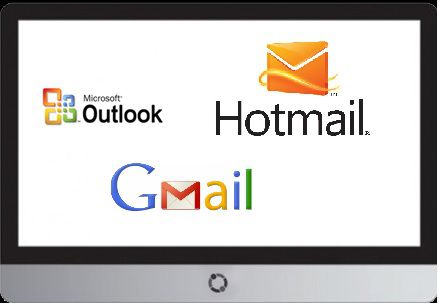
Almost everyone has it and almost everyone uses it, almost every day. Some of us are better at it than others. There is no doubt email is a vital document of record in the 21st century. The information we can collect from email is enormous. Email trails can be used to solve crimes, track political discussions, highlight social trends, show how different players reacted in a large business transaction, or as a digital version of old fashion letter writing between family members, lovers, colleagues, and so on. Email is also a cost-effective research tool to gather opinions of people from around the world. Email is a wealth of information that may be the basis of a research project, an investigation, or just a piece of a bigger puzzle. Whatever role email plays, manually analyzing large volumes of unstructured text in email correspondence can be an almost impossible task. That’s where the qualitative analysis and text mining features of QDA Miner and WordStat come in.
QDA Miner 5.0 includes, as one of its new features, a process for directly importing emails for analysis. There are several different formats you can use and in this blog, we will demonstrate two of them, although they are all similar and straightforward.
Begin by creating a project in QDA Miner 5. The qualitative analysis software will present you with a menu. Select Import from datafiles or web services, e-mails, and then in this case .Mbox. Mbox is a popular file format where all, or selected, mail messages from many email services such as Gmail, can be concentrated and stored in a single plain text file on your computer.
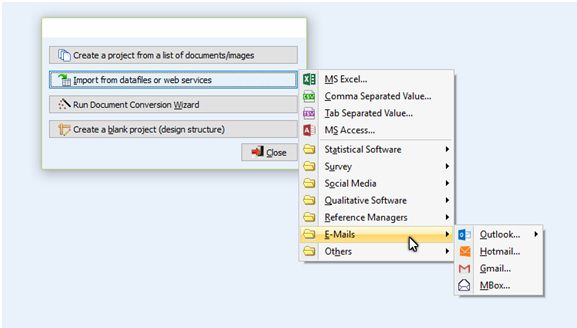
In the next step, you select the .Mbox file on your computer.

Select the different email fields you would like to import and click on Import.
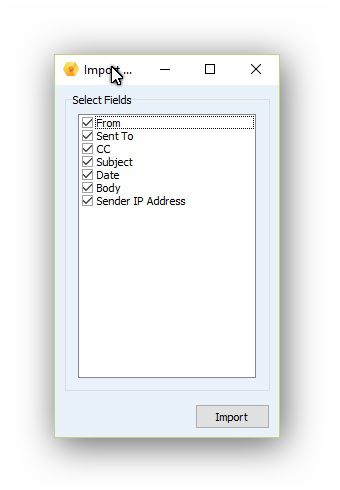
Once the files are imported into QDA Miner 5, you will be asked which project you want them assigned to and then you can begin your analysis.
In the second example, after selecting Import from datafiles or web services, e-mails, select Outlook. You will then be prompted to select your Outlook account.
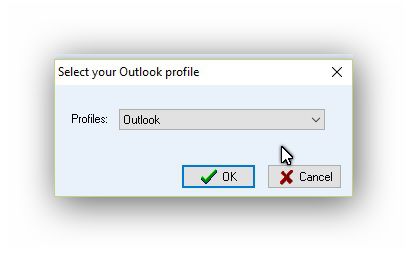
Next, select the emails and fields you wish to be imported.
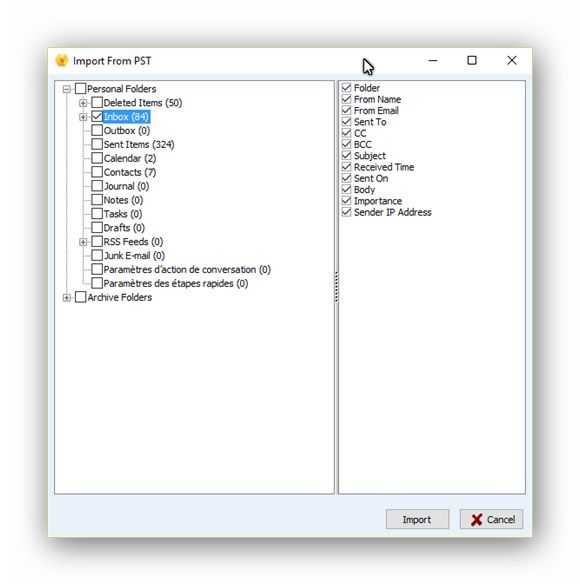
Select Import and then designate into which project you want the emails imported.
As was stated at the beginning of this blog, data from email services can be used for many types of business and academic research projects. They may be used as a channel to collect open-ended responses to survey questions and or market researchers may subject email to sentiment analysis to see how customers feel about certain products. To see how QDA Miner and WordStat can help you mine the full value of open-ended questions or perform sentiment analysis, go to the web pages Coding and Analyzing Open-Ended Questions and Voice of the Customer Analysis.
In this blog, we are introducing many of the new features of QDA Miner 5.0 before its official release at the end of summer. You can find alerts for these blog posts if you follow us on Twitter, on Facebook, or LinkedIn.
If you have other suggestions for ways we can help you analyze email please let us know by leaving a message on this blog.
Everyone who purchases QDA Miner 4 after June 1, 2016, will receive a free upgrade to QDA Miner 5.0.
