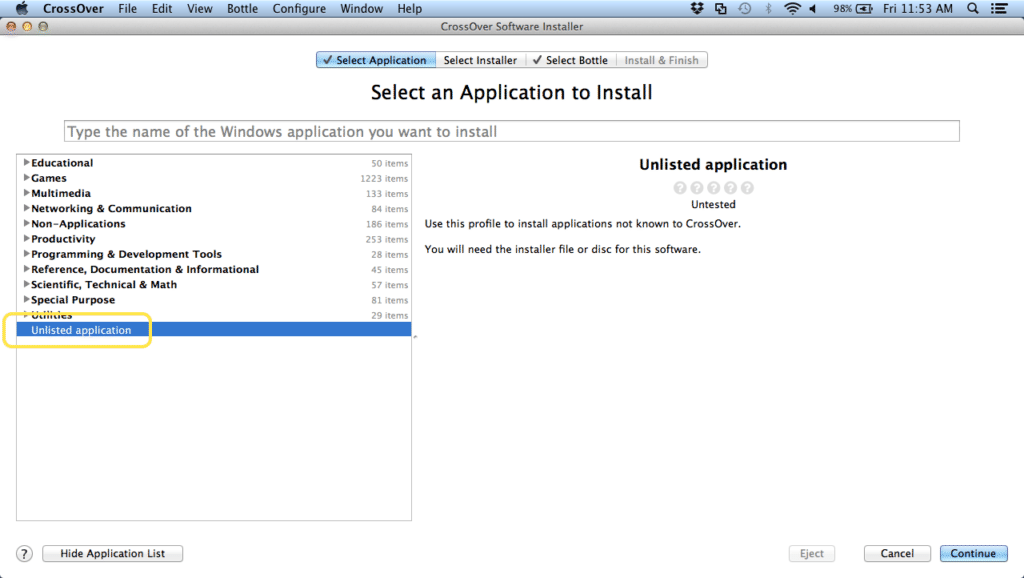WordStat for Stata on a Mac with CrossOver April 3, 2017 - Blogs on Text Analytics

WordStat for Stata for Mac with CrossOver
WordStat for Stata (v7.1.13) content analysis and text mining software now supports not one but two solutions for use on Mac computers.
One of the requests we received when we released WordStat for Stata in 2015 was to develop the ability for people to be able to use WordStat for Stata on the Mac computer platform. We listened and went to work. The major challenge was to have a Mac application communicating with a Windows application which is simply not possible with typical solutions like Parallels, VMWare Fusion, or Bootcamp. WordStat had to run on the Mac side under Wine and be able to exchange information with Stata for Mac. We had to make some changes to WordStat and to the installation process. Now the work is done and WordStat for Stata (v7.1.13) can be installed on a Mac and be executed from Stata for Mac. We currently support two Wine solutions, the free one: WineSkin, and the commercial one CrossOver by CodeWeaver. Below are the links for instructions on how to install WordStat for Stata with CrossOver.
To install WordStat for Stata on a Mac with CrossOver:
- Make sure that Stata 13 or 14 is installed in the following folder: /Applications/Stata/
- Start CrossOver. WordStat for Stata will work on CrossOver versions 11 to 16.
- Click on Install a Windows Application and a new window will appear.
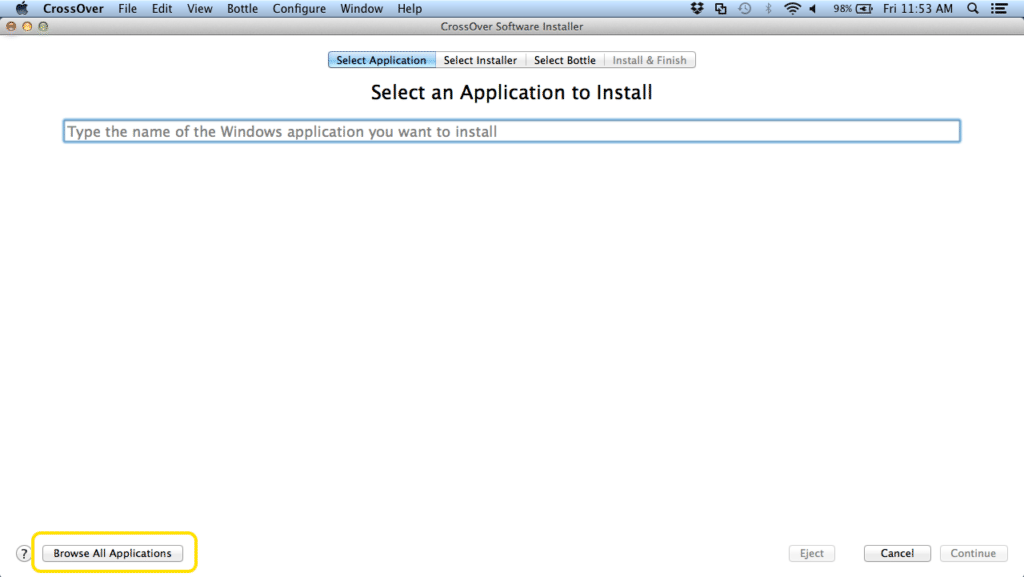
- Click on Browse All Applications at the bottom left of the screen.
- Click on Unlisted application.
- In the same window, at the top, click on Select Installer.
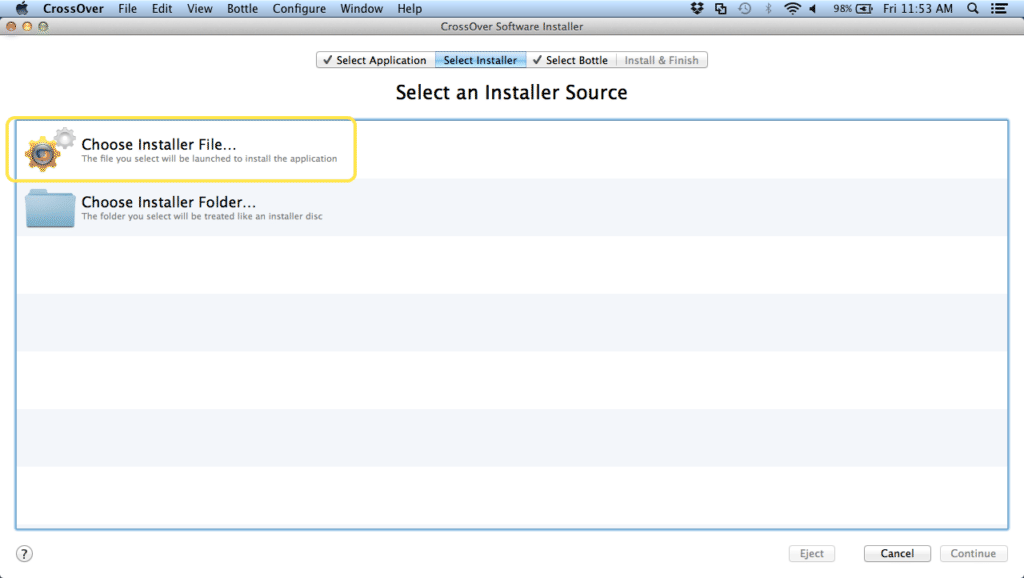
- Click on Choose Installer File…, a popup menu will appear. You will need to select the WordStat for Stata setup file named exe that you previously downloaded from provalisresearch.com.
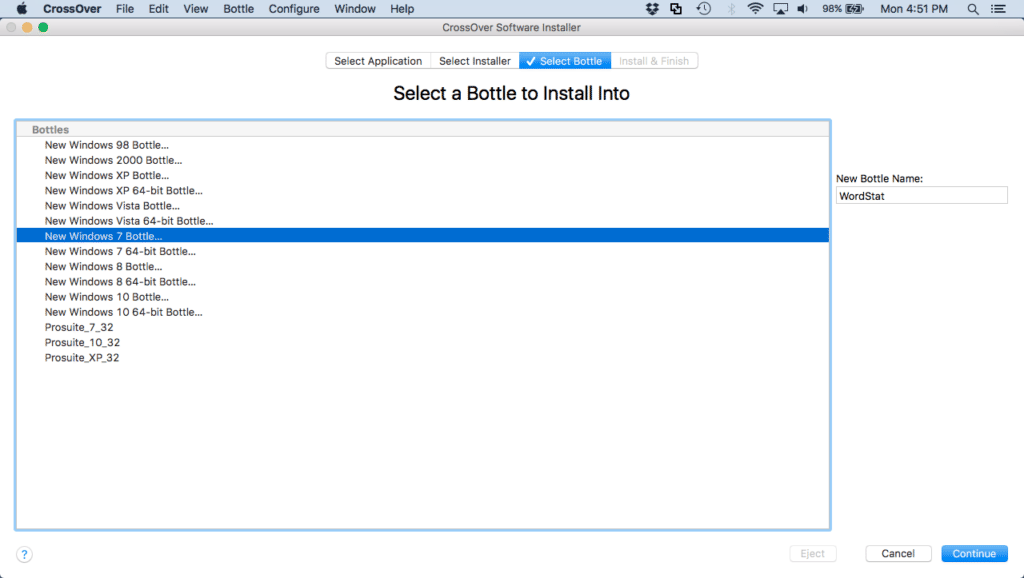
- Click on Select Bottle, at the top of the screen.
- In the Compatible Bottles list, select New Windows 7 Bottle…WordStat for Stata should work on Windows XP, Windows 7 and Windows 10 bottles (32 or 64 bits), but we recommend the Windows 7 Bottle. It does not work on the Windows 8 Bottle.
- On the right, under New Bottle Name, enter WordStat.
- Click Continue.
- CrossOver is now ready to install WordStat for Stata. Click on Install at the bottom right.
- You will be prompted to install WordStat for Stata. It needs to be installed in the default folder (C:\Program Files\Provalis Research).
- If the installation is successful, it will tell you that WordStat has been installed under the Stata USER
- Once the WordStat for Stata installation is completed, click Done.
To run WordStat for Stata on a Mac with CrossOver:
- Run Stata.
- Open a Stata file with string or strL variables.
- Select WordStatfrom the User menu and then Content Analysis from the adjacent menu.
- Select one or more string or strL variables and you can optionally select numeric variables.
- Click OK.
If you encounter other issues please contact us by email so we can assess them. Please ensure you are using the latest version of WordStat for Stata (v7.1.13 or later) by going to the update section of our website. We regularly release updates of the software