WordStat for Stata on a Mac with Wineskin April 3, 2017 - Blogs on Text Analytics
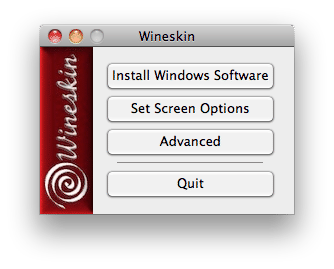
WordStat for Stata content analysis and text mining software now supports two solutions for use on Mac computers.
One of the requests we received when we released WordStat for Stata in 2015 was to develop the ability for people to be able to use WordStat for Stata on the Mac computer platform. We listened and went to work. The major challenge was to have a Mac application communicating with a Windows application which is simply not possible with typical solutions like Parallels, VMWare Fusion, or Bootcamp. WordStat had to run on the Mac side under Wine and be able to exchange information with Stata for Mac. We had to make some changes to WordStat and to the installation process. Now the work is done and WordStat for Stata can be installed on a Mac and be executed from Stata for Mac. We currently support two Wine solutions, the free one: Wineskin, and the commercial one CrossOver by CodeWeaver. Below are the links for instructions on how to install WordStat for Stata with Wineskin.
To install WordStat for Stata on a Mac with Wineskin:
- Make sure that Stata 13 to 16 is installed in the following folder: /Applications/Stata/
- Go on the Wineskin download page: http://wineskin.urgesoftware.com/tiki-index.php?page=Downloads
- Download the latest version.
- Run the Wineskin Winery file*. A dialog box like the one below will appear.
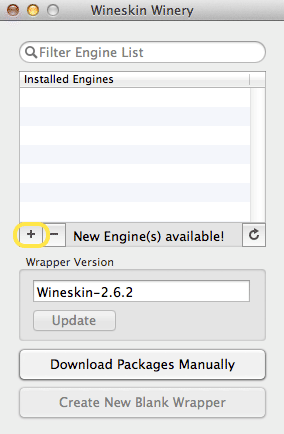
- If the Installed Engines list is empty, click on the + button to add a new engine. If there is already an engine, click on the + button to make you that you have the latest engine installed.
- In the dropdown list, select the latest version (usually the first item in the list). In example below, it is WS9Wine2.3.
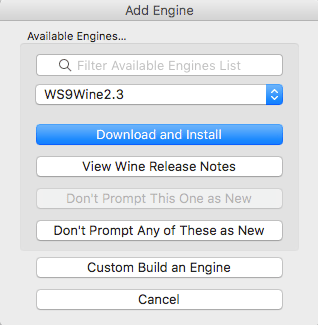
- Click Download and Install.
- Click OK.

- Once it is done, click Create New Blank Wrapper.
- Enter WordStat as the Wrapper’s name.
- Click OK. You will then need to wait a moment for the configuration to take place.
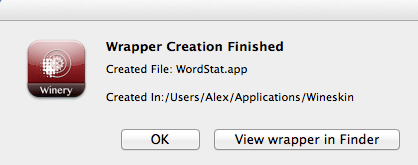
- A dialog box similar to this one will appear.
- Once it is done, click on the View wrapper in Finder
- In the Finder, double click on the WordStat app under the Wineskin folder.
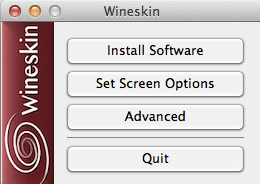
- In the main window, click Install Software.
- Click Choose Setup Executable and a popup menu will appear. You will need to select the WordStat for Stata setup file named exe that you previously downloaded from provalisresearch.com.
- You will be prompted to install WordStat for Stata. It needs to be installed in the default folder (C:\Program Files\Provalis Research).If the installation is successful, it will tell you that WordStat has been installed under the Stata USER
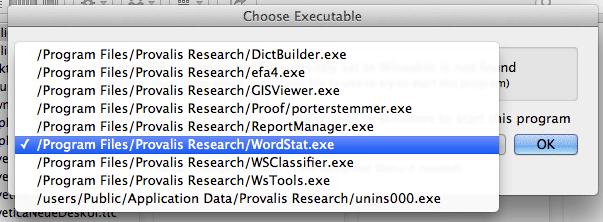
- You will be asked to select an executable file to start this program. It is extremely important that you choose exe from the list.
- Click OK.
- Once it’s done, you can click on Quit and close the Wineskin Winery application.
To run WordStat for Stata on a Mac with Wineskin:
- Run Stata.
- Open a Stata file with string or strL variables.
- Select WordStat from the User menu and then Content Analysis from the adjacent menu.
- Select one or more string or strL variables and you can optionally select numeric variables.
- Click OK.
* If you get an error message saying that Wineskin Winery is damaged, you will need to change your Security and Privacy settings under the System preferences menu. Under the General tab, you will need to change the value for “Allow applications downloaded from:” to Anywhere.
There are still some known issues related to the software when using Wineskin. We are working to resolve them but we do not believe they will distract from your analysis.
- The Help file is not available. However, the WordStat manual in PDF format is available on the Provalis Research website, can be downloaded and is fully searchable.
- A few popup menus may not work correctly.
- The processing is slower for some functions.
- When using Wineskin some users have experienced difficulties accessing the internet when Norton personal firewall is used. If prompted select “Do not change Firewall Settings.”
If you encounter other issues please contact us by email so we can assess them. Please ensure you are using the latest version of WordStat for Stata by going to the update section of our website. We regularly release updates of the software
